Hello Everyone! Today, we are going to setup a sample project using latest version of react and webpack.
As everyone knows react as a powerful component based framework which allows building front-end in efficient manner. React framework is so versatile that you can build almost any kind of application for.e.g Single Page Apps (SPA), Mobile apps, Server side rendering applications etc.
So, let's get started!
I am using node v18.15.0 to run my code. By the time you start implementing this, it may be different but the essence of code is same.
Note: we are not using the default react create project tooling. Instead I will be setting it up from scratch.
Setting up the Project:
- Create a new directory for your project and navigate into it using your preferred command-line interface.
- Initialize a new Node.js project by running npm init and follow the prompts.
- Next, install the necessary dependencies by executing the command:
npm install react react-dom
Installing Webpack:
Webpack is a powerful module bundler that allows you to bundle and transform various assets such as JavaScript, CSS, and images.npm install webpack webpack-cli --save-dev
Configuring Webpack:
Create a new file in the root directory of your project called webpack.config.js. This file will hold the configuration for Webpack. const path = require('path');
const HtmlWebpackPlugin = require('html-webpack-plugin');
module.exports = {
entry: './src/index.js',
output: {
path: path.join(__dirname, '/dist'),
filename: 'bundle.js'
},
devServer: {
port: 8080
},
module: {
rules: [
{
test: /\.jsx?$/,
exclude: /node_modules/,
loader: 'babel-loader',
},
{
test: /\.css$/,
use: [ 'style-loader', 'css-loader' ]
}
]
},
plugins:[
new HtmlWebpackPlugin({
template: path.join(__dirname,'/src/index.html')
})
]
}
Babel for JavaScript Transpilation:
npm install @babel/core @babel/preset-env @babel/preset-react babel-loader --save-dev
{"presets":["@babel/preset-env", "@babel/preset-react"]}
Creating a React Component:
import React, { useEffect } from "react";
import { useState } from "react";
export function Counter() {
const [count, setCount] = useState(0);
function handleAddOne() {
setCount(count + 1);
}
function handleMinusOne() {
setCount(count - 1);
}
function handleReset() {
setCount(0);
}
return (
<div>
<h1>Using state from react</h1>
<h2>Count: {count}</h2>
<button onClick={handleAddOne}>+1</button>
<button onClick={handleMinusOne}>-1</button>
<button onClick={handleReset}>Reset</button>
</div>
);
}
index.js:
import React from "react";
import ReactDOM from "react-dom/client";
import { Counter } from "./playground/counter";
const root = ReactDOM.createRoot(document.getElementById("root"));
root.render(<Counter />);
index.html:
<!DOCTYPE html> <html lang = "en"> <head> <meta charset = "UTF-8"> <title>React Web</title> </head>
<body> <div id = "root"></div> <script src = 'bundle.js'></script> </body> </html>
Running the Application:
"scripts": {
"start": "webpack serve --mode development --open --hot",
"build": "webpack --mode production"
}
Now, when you run npm start in your terminal, Webpack will compile your code
and open it in your default browser. Any changes you make to your code will
trigger an automatic reload. For a production build, you can run npm build
which will generate a dist folder in your project with production level code.
[wranto@PC counter-react-app-webpack]$ npm start > counter-react-app-webpack@1.0.0 start > webpack serve --mode development --open --hot <i> [webpack-dev-server] Project is running at: <i> [webpack-dev-server] Loopback: http://localhost:8080/ <i> [webpack-dev-server] Content not from webpack is served from '/Users/wranto/workspace/react/counter-react-app-webpack/public' directory <i> [webpack-dev-middleware] wait until bundle finished: / asset bundle.js 1.39 MiB [emitted] (name: main) asset index.html 257 bytes [emitted]finally you should be able to see the below output in your browser window:
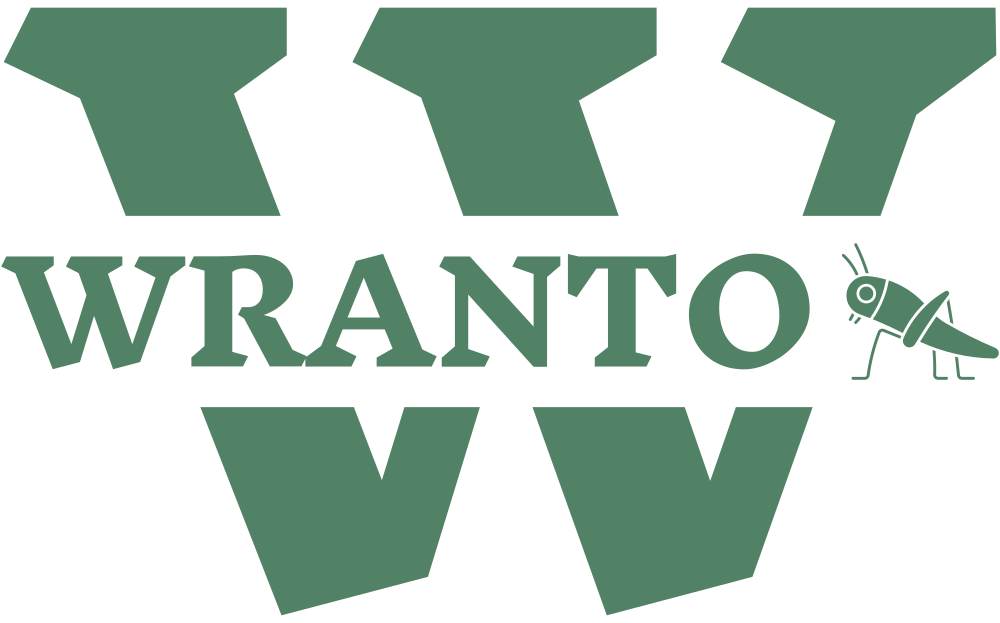

.webp)

.png)