Introduction:
In today’s ever-changing world, manufacturers are constantly looking for tools and technologies that can streamline their operations and make their code more efficient. Node.js has been a game-changer in this regard, allowing developers to use JavaScript on the server side. But what if there was a tool that provided the same experience with different features? Install Bun.sh, a JavaScript runtime tool ready to change the way you work with JavaScript.
Bun is designed as a drop-in replacement for Node.js. It basically uses Node.js and hundreds of Web APIs, including fs, path, Buffer and more. Bun aims to automate most of the world’s server-side JavaScript and provide tools to improve performance, reduce complexity, and increase developer productivity.
.png) |
| bun.sh all in one javascript runtime |
What is Bun?
As per official website of bun.sh, Bun is all in one toolkit for javascript and typescript apps. It is written in Zig which is lightweight and powerful language to write low level programming.
Well, Bun has this special powers, which makes it faster than
javascript Node js in terms of startup time and memory usage.
Some of the notable feature of Bun.sh are as below:
- Node js compatibility
- Support for web API
- Inbuilt support for JSX
- First class citizen treatment for Type Script
- No more complicated rules to manage Modules
So lets dive into code and see how we can use it as Node.js alternative.
Step 1: Install bun runtime
curl -fsSL https://bun.sh/install | bash
It will automatically add it in the path variable and its ready to use.
Check if its correctly working by executing below command:
bun --help
Step 2: Create your javascript app using bun
Let's create a new javascript application using the bun
CLI. Create your app directory named hello-server.
mkdir hello-server cd hello-server
create your project as below:
[wranto@ hello-server]$ bun init
bun init helps you get started with a minimal project and tries to guess sensible defaults. Press ^C
anytime to quit.
package name (hello-server):
entry point (index.ts):
Done! A package.json file was saved in the current directory.
+ index.ts
+ .gitignore
+ tsconfig.json (for editor auto-complete)
+ README.md
To get started, run:
bun run index.ts
Once the project is generated, import it into your favourite IDE. I
will be using VSCode.
.webp)
|
| Project Structure |
Step 3: Create a bun server
The syntax is similar to node js. Add below code in index.ts to create
server in bun. To make it more fun, i am using filglet which just
converts your strings into ASCII art.
import figlet from "figlet";
const server = Bun.serve({
port: 3000,
fetch(req) {
const body = figlet.textSync("Hello Bun!");
return new Response(body);
},
});
console.log(`Listening on http://localhost:${server.port} ...`);
To execute the project use below command:
bun run index.ts
It will start the server on port 3000 and will see the response as
below:
4. Executing bun project via script:
As you all know, you can configure build, run script in packge.json
for node js. Similar way you can also configure scripts to execute
your bun project.
Configure your script in package.json as below:
{
"name": "hello-server",
"module": "index.ts",
"type": "module",
"scripts": {
"start": "bun run index.ts"
},
"devDependencies": {
"bun-types": "latest"
},
"peerDependencies": {
"typescript": "^5.0.0"
},
"dependencies": {
"figlet": "^1.7.0"
}
}and then execute your project using below command:
bun run start
Conclusion:
In this blog post, we learned how to create a simple node js like
server using bun.sh. Whether you're a seasoned developer
looking for a more streamlined experience or a beginner interested
in exploring the world of server-side JavaScript, Bun.sh is worth
a try. Give it a spin and discover the exciting possibilities it
opens up for your JavaScript projects.
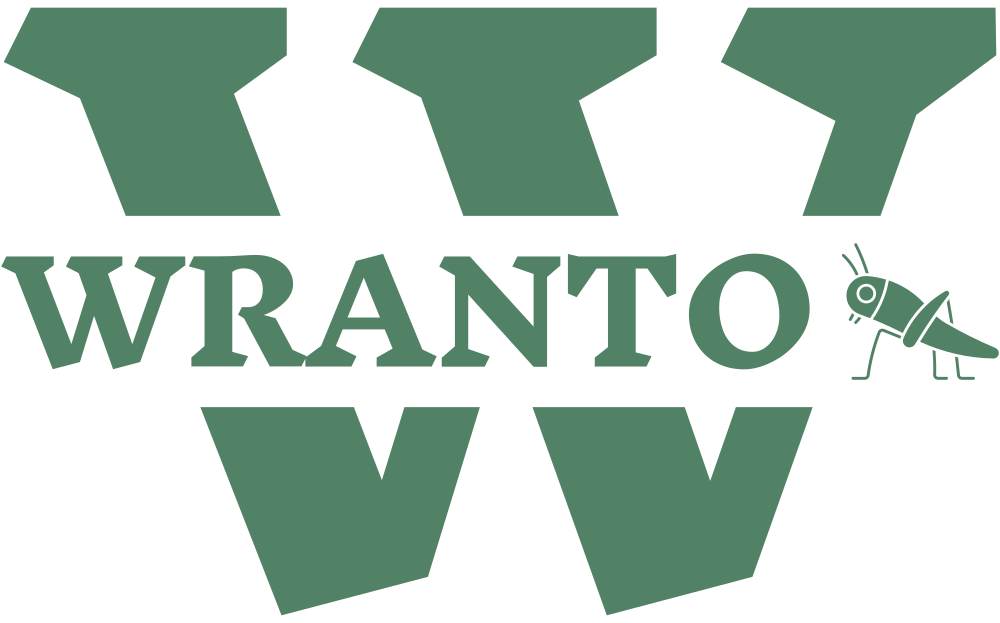


.png)